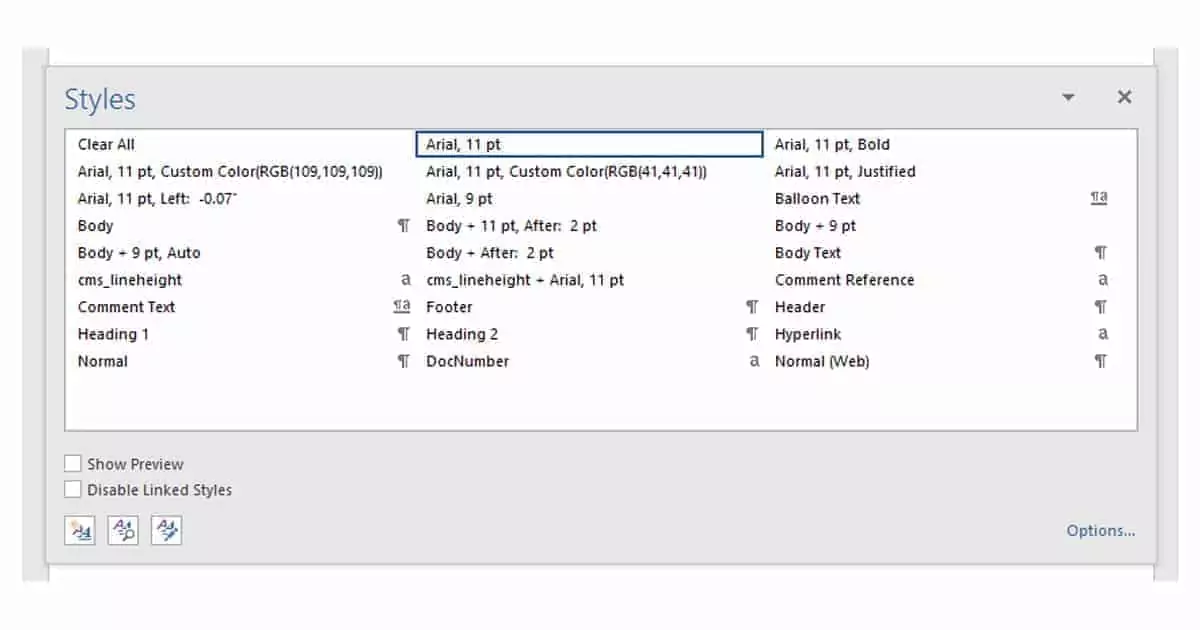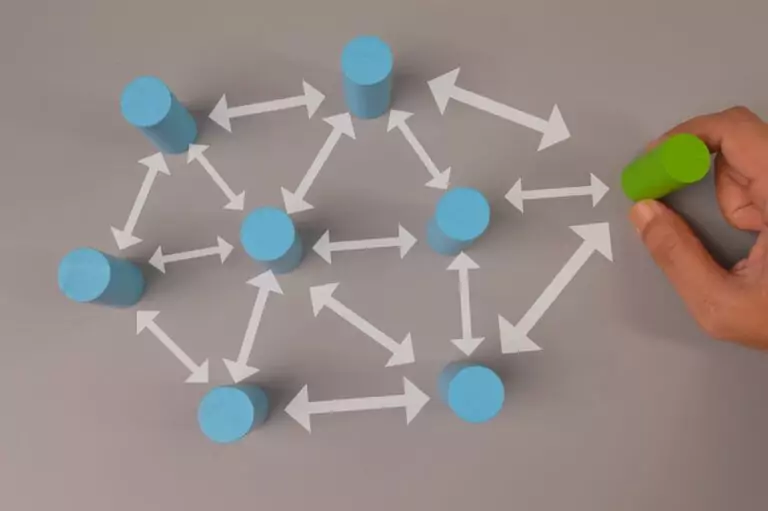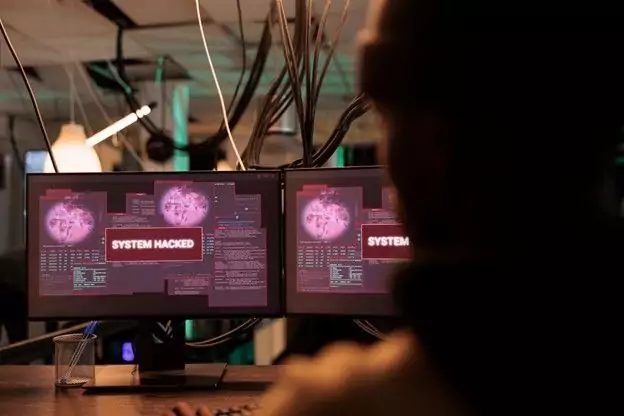This article shares 3 of our best Microsoft Word tips & tricks for engineers (and everyone else!). If you like this post, check out more of our technical writing tips.
Most engineers use Microsoft Word at work. A cornerstone of the Microsoft Office suite, Word remains the standard tool for writing reports, memos, and other documents. But most of us under-utilize Word because we don’t understand all of its features.
Below you’ll find some of our best Microsoft Word tips and tricks for engineers. These tips may serve as a good refresher for some more experienced users. For others, these are tips you might not have known how—or why—to use!
So go ahead and start typing a Word document. Experiment with these tips and other keyboard shortcuts and you will be amazed by your own efficiency.
Microsoft Word Tips & Tricks for Engineers
Note while the following three tips are universal, the screenshots might not exactly match your version of Word.
1. The Styles List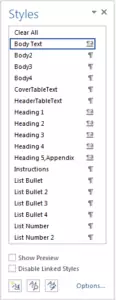
This is a list of formats for headings, bullets, titles, and more that lets you quickly and easily apply formatting with a single click. This gives your document a professional, consistent look and feel.
The Styles list also lets you use other navigational tools such as tables of contents and cross-references. This also helps to prevent frustrating formatting problems by using built-in default fonts and Word formats.
Access the Styles list on the Home tab. You can leave it docked on the ribbon, or press the little arrow in the lower-right corner to pop it out. Put your cursor in the document and select the pre-formatted style you wish to apply.
The style list can be customized to your specific needs. It includes heading levels, numbered or bulleted lists, and a variety of other options to automatically format your text.
2. The Navigation Pane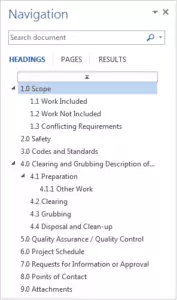
Next up, the Navigation pane is a visual hierarchy of the headings in your document. It lets you quickly jump between sections, search for terms, and easily organize your document.
The Navigation pane is similar to using the Slide Organizer in PowerPoint. It lets you drag and drop entire chapters and sections of your document from one place to another.
Access the Navigation pane on the View tab. Click the checkbox in the Show area to make the pane appear. Click a heading to jump to that section, or drag and drop it to move it around in your document. Type a term in the Search field to highlight all instances in your document.
Clicking on the little arrow to the left of the magnifying glass icon opens the find and replace function. This smart lookup feature is useful when you need to replace a word or phrase in bulk throughout the document.
3. The Thesaurus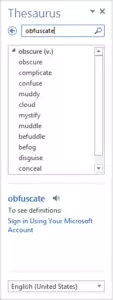
Word (and all Microsoft Office programs) has a built-in thesaurus that helps you avoid repetition and pick the best words. Double click to select the word you want to replace and press SHIFT+F7 on your keyboard. A list of alternates appears. You can drag your mouse over the replacement word to highlight it and expose more options via the arrow on the left.
The thesaurus window stays open while you work, which is handy for editing. The thesaurus function is also available from the Review tab in the top menu bar. If you right-click on the thesaurus icon, you’ll see an option to add it to your quick access toolbar.
More of the Best Microsoft Word Tips for Engineers
Because it’s so widely used, Microsoft Word has dozens of useful websites dedicated to it. Here are a few of the best for tips and tricks:
- Microsoft Word Tips and Tricks to Increase Productivity
- Get Things Done Faster with these Microsoft Word Tips
- 10 Tips and Tricks to Master Microsoft Word
And when you’re ready for some slightly more advanced tips, check out the great suggestions on this page.